Install Xposed Framework On Android Marshmallow
Contents
Let you learn How to Install Xposed Framework on Android Marshmallow Devices. As you all knows, Android recently launched its latest 6.0.1 version that is Marshmallow. It’s Lub!! for Android developers. Well, one problem which is facing by many users is How to install Xposed Framework on Android 6.0 or 6.0.1 Marshmallow? This is the question, many people searching on Google.
There are lots of queries related to it which are searching in high amount in Google like, xposed installer for marshmallow, xposed framework armv7 marshmallow devices, xposed framework for arm64 marshmallow devices and all. So, let me clear, you will found each and every thing related to this in the article, you are reading. I can guarantee, you don’t need to search anywhere else for any query after reading this guide.
Xposed Framework is one of the best thing for every Rooted device. Best thing, are Xposed modules by which you can customize your Android phone as you want. There are thousands of Modules developed by XDA Developers and they are brilliant. Even I used more then 200 modules on my mobile and still loves to test new one. In older versions like Android 4.0 and 5.0, it’s easier to install Xposed, as you can download it from anywhere. But recently Android launched its new version that is 6.0 Marshmallow. You need new Framework for it.
In this post, I will show you full step by step guide on how to install Xposed framework in Android 6.0 or 6.0.1. If you are old Android developer, you can easily follow this guide within seconds. Or, if you are new and never installed Xposed on your device before, don’t worry, after reading this tutorial, you can install it easily. After successfully installing, you can check out best Xposed modules which we already shared.
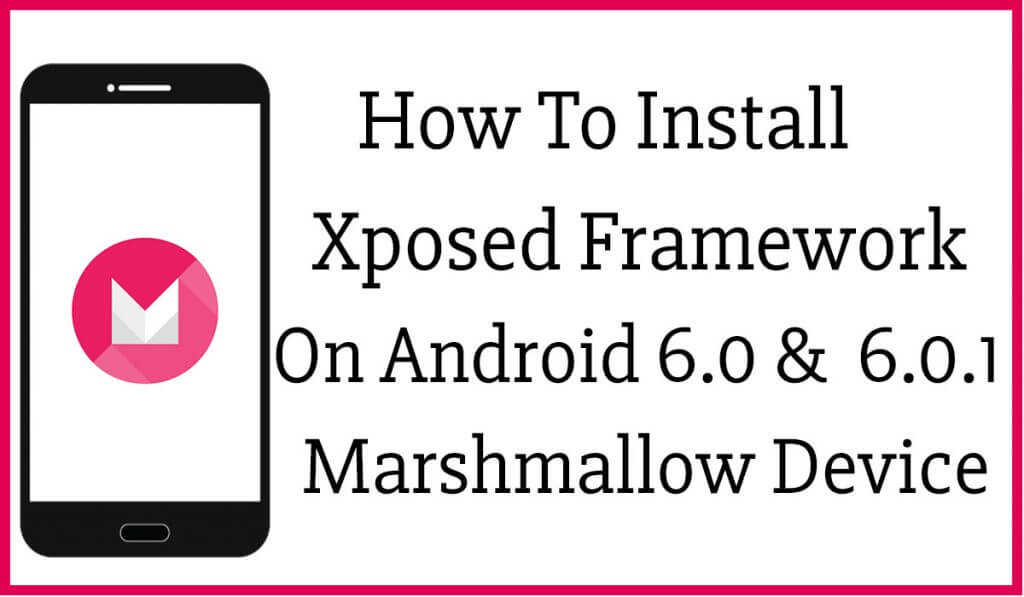
I think, you already tried to install Xposed framework on Marshmallow device, but you are unable to install it successfully. Don’t worry, lets follow our simple guide.
Also Read:- Best Build Prop Tweaks For Android
Here are few requirements which you must have to follow on your device to complete your wish.
Requirements to Install Xposed Framework on Android Marshmallow
- Xposed Installer Alpha Apk
- Rooted Android Device – How to Root Android without PC
- Custom Recovery Mode like CWM or TWRP – (If you don’t know search it on Google)
- Backup your device
- Xposed Installer .zip file (Download from below steps)
How to Install Xposed Framework on Android 6.0 and 6.0.1 Marshmallow
1) First, you have to know which hardware your device have. You can check it out using this Hardware Info app.
- Download Hardware Info app from above link or search it on Play Store.
- Open it, and click on Processor tab and it will show you which hardware version your device have like ARMv7, ARM64 or x86. (Screenshot given below of my Oneplus2 – It have ARM64)
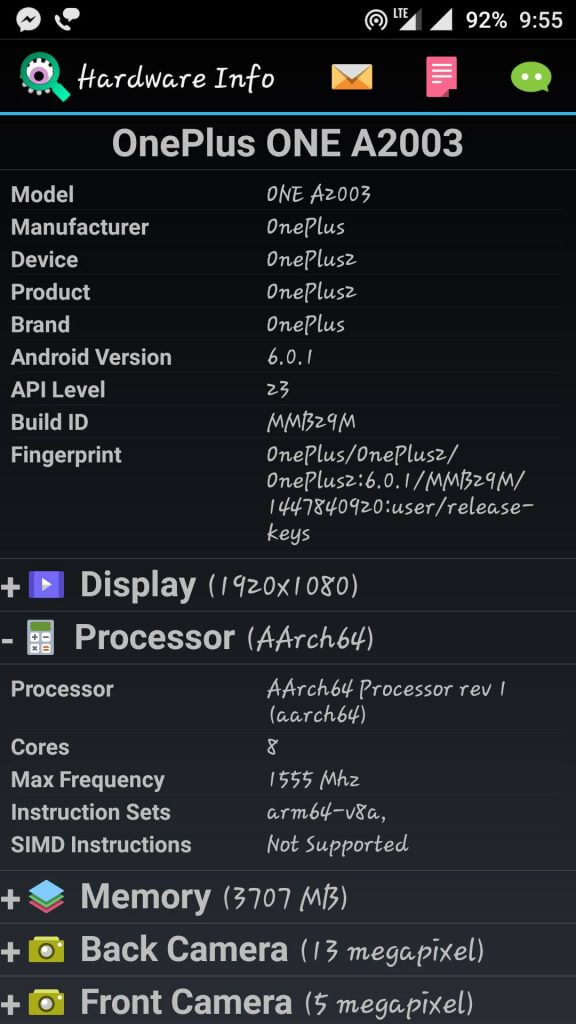
2) Now, you have to download Xposed Framework for your device. Remember there is different versions for ARMv7, ARM64 and x86. You check you processor and download Xposed for your device from:
- Xposed Framework for ARMv7 Marshmallow devices
- Xposed Framework for ARM64 Marshmallow devices
- Xposed Framework for x86 Marshmallow devices
3) After downloading Xposed Framework for your device, now you have to download Xposed Installer apk, which is similar for all marshmallow Android devices:
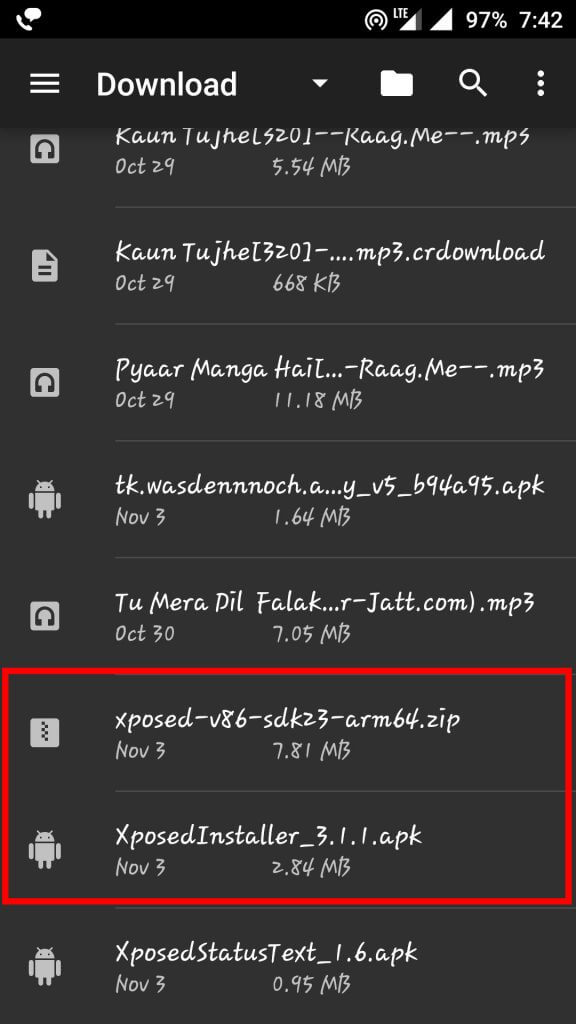
4) Now, you have download all required files. Lets proceed to main steps of the guide. Now, you have to open Custom Recovery Mode on your device. For it, first Switch Off your device and wait until it successfully turned off and then press Volume Up + Power Button + Home Button, for Samsung devices and Volume Down + Power Button, for Oneplus Devices (Which I am using in this guide), and if you have any other device, you can Google for it.
5) If you are using Samsung device, then Recovery mode will simply appears on your screen of if you are using other devices like Redmi, Oneplus, Nexus you might seen Bootloader screen. So, first you have to unlock bootloader and flash custom recovery like TWRP, which I am using in my Oneplus2.
This is how Recovery mode looks in Samsung devices:
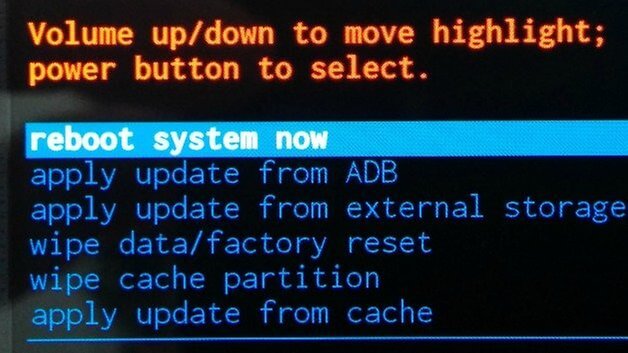
This is how TWRP Recovery mode looks like:
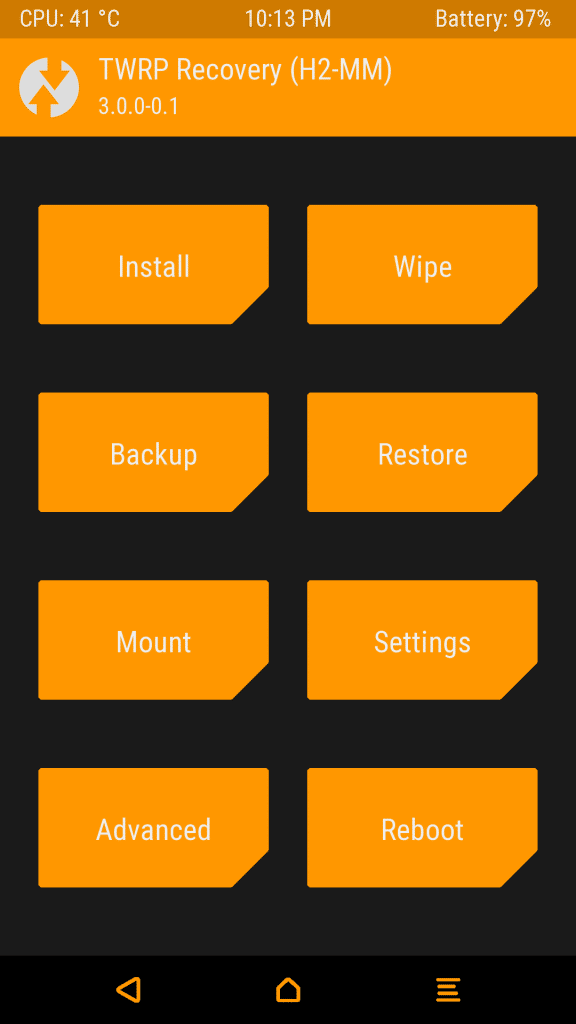
6) Now, we have successfully opened recovery mode on our device, next step is to install Xposed Framework. For it, select Install option from recovery and then navigate to the folder in which you have downloaded Xposed Framework from 1st step.
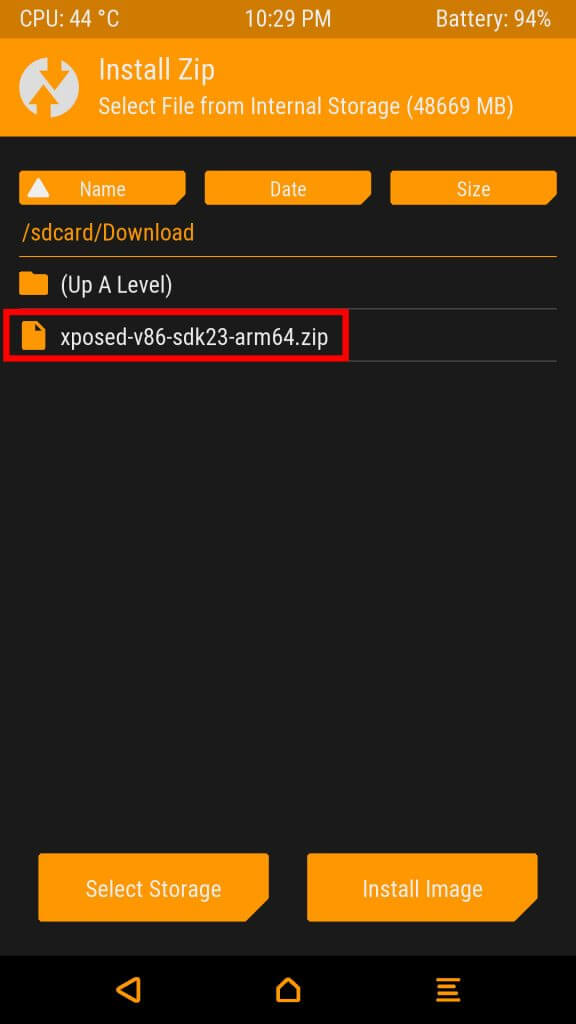
7) After selecting file, Swipe to confirm flash like screenshot given below.
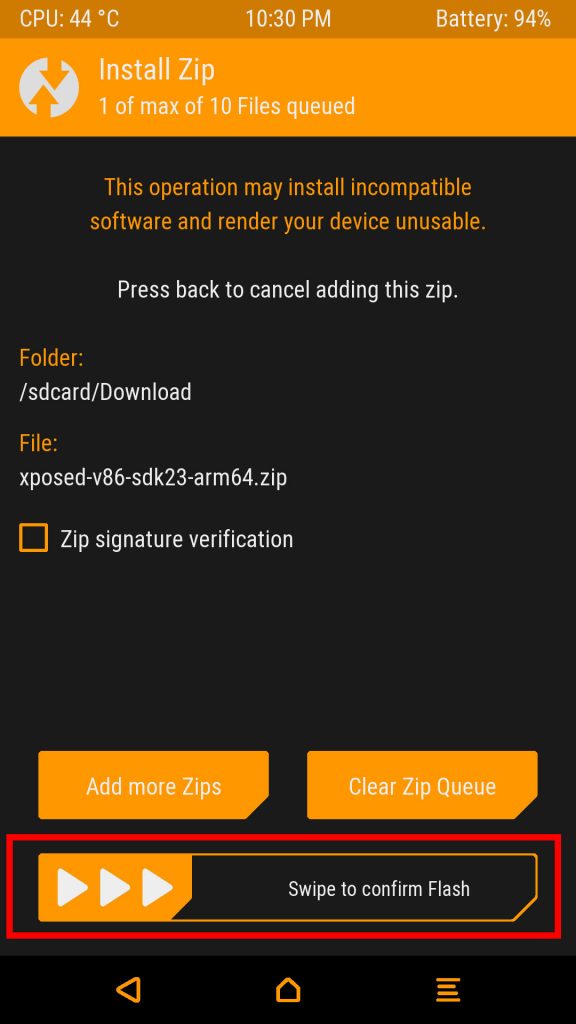
8) After swiping, it will take maximum 5 minutes, so don’t touch your device and sit relax for sometime and wait for completing its process.
- If is hows any error while installation, it means you downloaded wrong files. Again check your processor version carefully and download correct file for your device and follow the same procedure again.
9) Whenever it complete its installation, simply reboot your device by clicking on Reboot System option.
10) Now, you have successfully flashed Xposed Framework, this is time to install Xposed Installer app which you downloaded from second step. Just install that app simply.
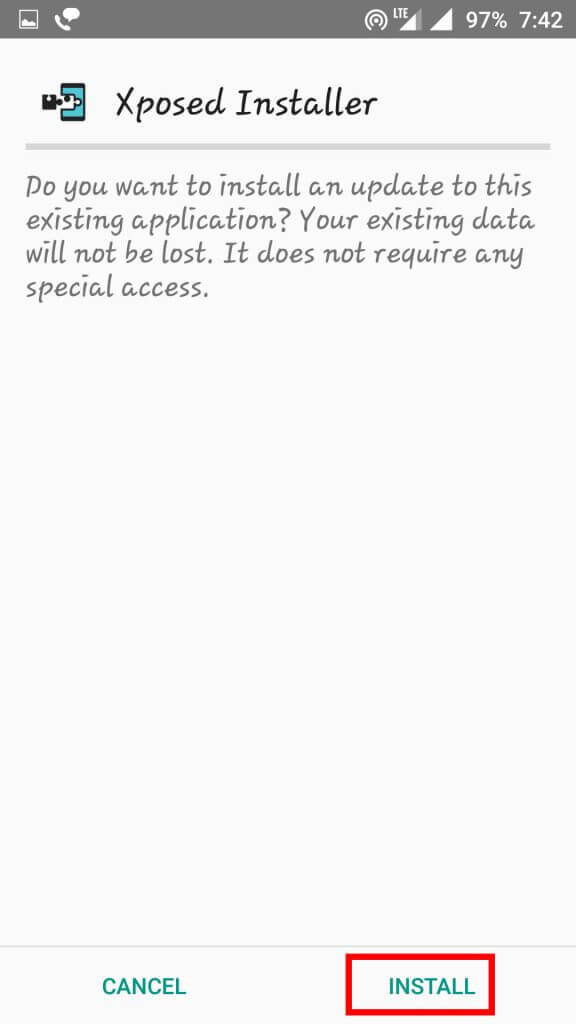
11) After installation, enjoy!! You have successfully installed Xposed Framework on Marshmallow device.
If still, you are facing any issues in this tutorial, you may check out this video tutorial which we founded on Youtube and followed same procedure as we mentioned in our guide.
Also Read:- Best Apps For Rooted Android
Video Tutorial: How to Install Xposed on Marshmallow Android Devices
How to Uninstall Xposed Framework from Your Android
Many people wants to know how to uninstall Xposed Framework from their device because it doesn’t allows some applications like Snapchat to run on our device. So, here I will show you simplest way by which you can easily uninstall it from your phone.
You just need two requirements for uninstalling Xposed framework from your device:
- Custom recovery like CWM or TWRP.
- Xposed Uninstaller .zip file
Download Xposed Uninstaller for your device after checking processor version:
- Download Xposed uninstaller for armv7 devices
- Download Xposed uninstaller fro arm64 devices
- Download Xposed uninstaller for x86 devices
Steps to Uninstall Xposed Framework From Any Android Device
1) First, download Xposed uninstaller zip file for your device from above steps and save it on your SD card or Internal storage.
2) Switch off your phone and open it in recovery mode by pressing Volume Up + Volume Down + Power Button.
3) Select recovery mode and click on Install button, and navigate to the folder where you downloaded Uninstaller zip file.
4) Select Zip file and Swipe to flash, wait for some time to complete its installation.
5) After installation click on Clear Dalvik Cache button and reboot your device.
Voila!! You have successfully uninstalled Xposed Framework from your device.
Also Check:- Best Android Custom ROMs
Conclusion:
So, these is the tutorial for how to install Xposed framework on Android 6.0 and 6.0.1 Marshmallow devices. Now, you don’t need to check out any other tutorial about it on Google, related to xposed installer for armv7, arm64 marshmallow devices, xposed framework zip download and all, because I mentioned all tools at one place (In this article). If still, you are facing any type of issue in installation, feel free to comment below.
2 thoughts on “How to Install Xposed Framework on Android 6.0.1 Marshmallow”