Are you going crazy to know How to Hide Whatsapp Images from Gallery in Android phones? Yeah, because of this craziness, this tutorial id going to be very interesting and useful for all Whatsapp lovers. Whenever someone sends us any Image or Video, it will be automatically saved into your device Photos gallery. According to their default settings, images will download on auto mode when we are connected to WiFi. But sometimes it’s very necessary for us to hide all Whatsapp DP and Images from our phone so that no one can access them without your permission. Why? Reason is simple because of our friends who send each and every type of images which are secret in only friends. 😛 Or may be there is any other reason.
Many people wants to know How to Hide Whatsapp Images from Gallery in Android phone. As, nowadays there are many Groups added on our Number, we receive too many Images & Videos from friends on them. But, its too necessary to hide all of them from your device Photos section. Main reason behind this is: Whenever someone touch our mobile, first thing he click on is Gallery. :-p
Whatsapp is very popular social networking app for all smartphones. Now you can also use Whatsapp on PC, recently Whatsapp launched its PC version by which you are able to install and use Whatsapp on your Computer or Laptop without using any type of Android emulator like Bluestacks or their Setup for Computer.
Mostly Whatsapp is used for Chatting with friends and family members. Also Whatsapp is useful app for sharing files with friends and other members, we already shared an article about how to send any type of file on Whatsapp, by which you are able to send Doc, PDF, Exe and other any file to anyone on Whatsapp, even Whatsapp can’t provided any feature to send these types of files.
Our friends send us some special pictures and videos on Whatsapp and share them with us, but we have fear that what if anybody can see these pics or videos out mobile? Like sometimes our friends send us picture of their girlfriend and now we have to keep it private in our mobile because our all Images and videos received on Whatsapp, will appear in our Gallery, where as if anybody touch our mobile, first of all he/she opens Gallery. Now how to keep secure our Whatsapp images and videos from others? It’s best answer is that hide your Whatsapp images and videos from Gallery. 🙂
Are you thinking that is it possible to hide our Whatsapp images from our phone gallery? Yes!! it is possible, you just have to do some changes in your device, after that your all Images and Videos received on Whatsapp will disappear from Gallery and you are fully safe about them.
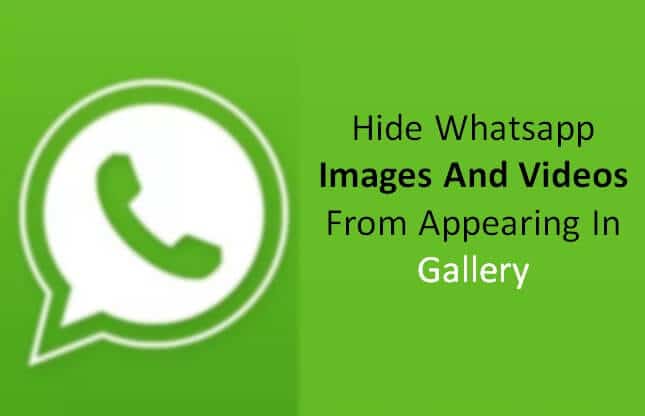
Many people searched on Google for methods to hide Whatsapp images from Gallery of their Android device. So, we decided to share best method for it. If you are also facing same problem, lets clear your troubles.
Must Read:- How to Create Whatsapp Account with USA Number
How To Hide Whatsapp Images From Gallery In Android
Contents
1) First of all you need to install any best File Manager app on your Android like Ex File Explorer or Total Commander File Manager from Google play store.
2) Open your File Explorer and go to SD Card >> Whatsapp >> Media folder in your Android.
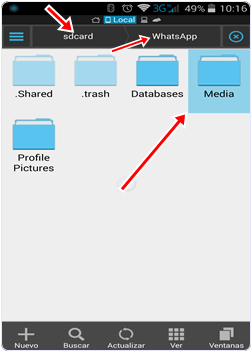
3) Now see in Whatsapp Media folder, you will find one file called Whatsapp Images.
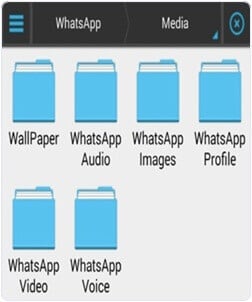
4) Long press on Whatsapp Images folder and click on Rename option.
5) Now replace Whatsapp Images with .Whatsapp Images.
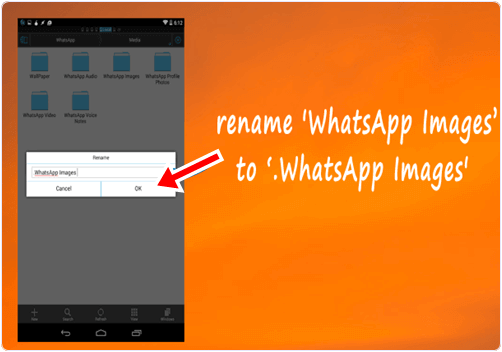
6) Done, Now you can’t seen any Whatsapp Images in your phone Gallery.
This is the method to hide Whatsapp images from gallery in Android. Now I am going to sharing one alternative method to hide Whatsapp images from gallery in Android. If you are unable to hide your Whatsapp Pics from gallery then must try out this second method.
Must Read:- How To Send Gif Images On Whatsapp
Alternate Method To Hide Whatsapp Photos From Gallery (Android)
1) First of all try out first method to Hide Whatsapp Images from Andorid Gallery, if that one can’t work then try out this, but to follow this method also you have to do all steps of first method then do some more changes in this method.
2) After changing Whatsapp Images name according to first method, now open that folder and create new folder in it and name it .nomedia.
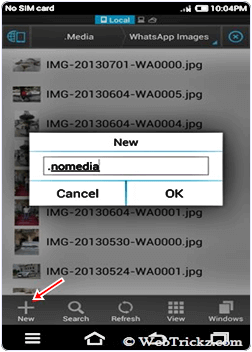
3) Now after doing all steps open your Gallery and check your Whatsapp Images folder is invisible or not. If not, then clear cache of Gallery app from setting of you Android. To clear cache of Gallery app, go to Settings >> Apps >> Gallery >> Click on Clear Cache.
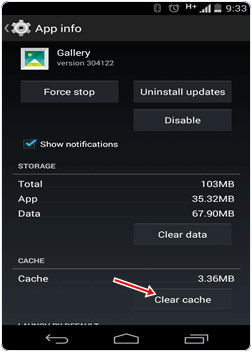
4) Done, that’s it, now your Whatsapp Images file is invisible in Gallery. Enjoy!!
So this was the two best methods to hide Whatsapp images from Gallery in Android. Now I am going to sharing tutorial about how to hide Whatsapp images from gallery in iPhone. Follow the steps given below to hide your Whatsapp images from gallery in iPhone.
Must Read:- How To Record Whatsapp Calls On Android
How To Hide Whatsapp Pictures From Gallery In iPhone
If you are iPhone user and wants to hide Whatsapp images from gallery to keep them safe from others, then follow the tutorial given below and hide your all Whatsapp images by appearing in gallery. It’s more easy for iPhone users to hide Whatsapp images from gallery in iPhone rather than Android users.
1) First of all go to Settings in your iPhone.
2) Scroll down and select Privacy option from list.
3) From Privacy options, search and click on Photos button.
4) Now you will see Whatsapp option there, so simply untick Whatsapp photos option from there.
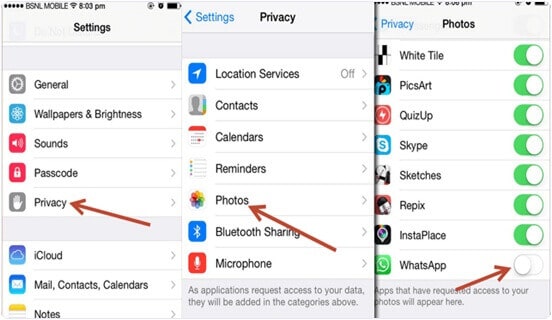
5) Done, now you will not see any Whatsapp images in your Gallery.
Must Read:- How to Show Whatsapp Status Always Online
Conclusion:
This is How to Hide Whatsapp Images from Gallery in Android and iPhone. There is nothing special or difficult to do in this tutorial. You can easily follow this simple procedure to Hide Whatsapp Images from Android Gallery. It works on each and every Android and iPhone devices, so don’t think it will work or not on your mobile. I have personally tested it on my device and found it working fine. If you have still any doubt and you are facing issues to hide Whatsapp images from Gallery, feel free to comment below.
Wow great.
how to restore images back in gallery?i accidently tested this method & now i want it back
If you are using ES File Explorer then open it. Then Swipe Left and click on “Show Hidden Files” option. Now, you will see .WhatsApp Images folder on WhatsApp >> Media. Simply, rename it by removing “.” from the file name and it will be restored to its original place. 🙂 That’s it.