How To Backup Contacts In Android?
Lots of Android users search for How to Backup Contacts in Android so that we can save them for furthur use whenver our deice got formatted or any other issue will be happen. Android is very popular & useful gadget nowadays. It can make your any work more fast and easy. Using Android phone, you can complete your PC works and you don’t need to use your PC for doing small works. There are millions of apps developed for Android by which you can do any work easily. Developers created an Android app for every small and big work which are very useful for Android users. We also shared a guide by which you can download paid apps for free on Android. Nowadays we can use our Android phone in several works, but sometimes unfortunately when we lost our Android phone somewhere, first think we learn is Contacts which is saved in your Android phone. Contacts are so important for us because we saved every important contacts in our Android phone.
Now what to do? Well if you can’t backup your contacts before it getting lost, then there is no way to get them back. So I highly recommend to backup your device contacts time to time, so that you don’t have to face the day as I mentioned above. It’s so important to get backup of your whole Android data on correct time to keep your Android data up to data with you. But in whole Android data, contacts are so important because other files like Music, apps, videos, pics can also be downloaded again but contacts can’t. So you must have to backup your contacts in Android phone.
Some people don’t knows about how to backup contacts in android phone. They searches on google on this topic, some can easily get perfect tutorial to backup contacts in android device but some tutorials/guides are can’t understandable, so some people can’t able to backup their contacts because they thinks it is hard to backup android phone contacts. But actually, it’s the easiest thing for anyone which can done in few minutes. We already shared an awesome tutorial to set low battery notification in Android by which your device starts ringing when your battery is going to die.

So I decided to write a step by step guide to backup contacts in android phone by which you can understood full tutorial and are able to keep backup of your contacts in Android mobile phone. Also I am going to sharing 3 methods to backup contacts in Android phone. You can follow any one method from I described below because all are working, easy and fast. But it’s my duty to explain more ways to backup contacts in Android phone rather than single one.
Also Read:- How To Install Same App Two Times On Android
Method to Backup Contacts in Android Mobile
Here I am going to sharing 3 ways to backup contacts in Android phone. You can follow out any procedure, all are easiest and fasted methods to backup contacts. By using first two methods, you can save your contacts direct in your Android phone and in last one you will need PC or Laptop to get contacts backup in your PC. So let’s start and follow all the steps given below carefully:
1st Method: Backup contacts from Android to SD card
As you all knows, there is already in-built app installed in your Android phone called “Contacts” which is used for managing contacts in your mobile. You can add new contacts or delete old one and also able to make changes in them by using Contacts app. So there is also feature provided by Contact app to backup your Android phone’s contacts in SD card, inserted in you phone. All the contacts saved in your phone can be saved in your device’s SD card and you can restore them anytime, anywhere in another Android, just by using that SD card. Here is the steps to backup contacts in SD card.
1) Open Contacts app in your Android phone.
2) Now select contacts which you want to backup.
3) After selecting your contact, click on Menu button.
4) Now, choose Import/Export option from list appeared on screen.
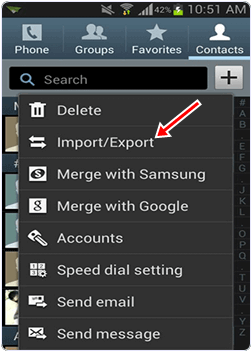
5) Then, click on Export to SD card to backup your contacts in SD card.
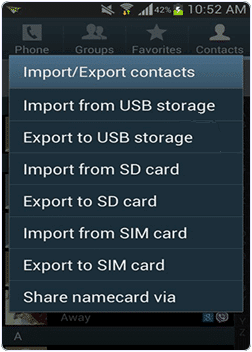
6) When you want to import these contacts again on your Android device, then follow same procedure and replace Export to SD card option with Import from SD card and select backup file of your Contacts to import contacts in your phone.
So this is the method to backup contacts from Android to SD card. You can import or export your contacts in Android phone using SD card by this guide. Let’s proceed to next method.
Also Read:- How To Transfer Files From Android To PC Without USB Cable
2nd Method: Backup contacts from Android to Gmail
Above I mentioned method to backup contacts from Android to SD card by which you can backup contacts of your Android phone in SD card, but if your device getting lost, then surely your SD card also get lost in it. So here I am going to sharing another method to back contacts in Android device by using Gmail account. You contacts can sync on your Gmail account. Follow the steps given below to backup contacts from Android to Gmail account.
1) Open Settings of your Android phone.
2) Scroll down and find out Accounts & sync option in it, click on it.
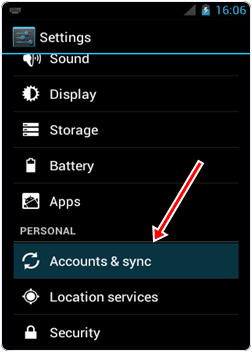
3) Now click on Google accounts an Sign in into your Google account.
4) Now Tap on Sync Contacts option.
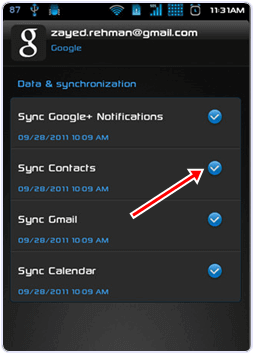
5) It will take few minutes and your all the contacts get saved on your Gmail account.
6) Now, you can export them on your PC or in your Android phone again.
7) To export your contacts on PC, open your Gmail account on PC.
8) Select the contacts you want to export and click on More button.
6) Now, select Export option from list.
7) Select Contact Ration option and select Vcard format to save it in your PC.
Done, so this is the method to backup contacts from Android to Gmail account. Now you can sync your contacts anytime on your device from your Gmail account. Let’s proceed to next method in which you need PC to backup contacts.
Also Read:- How To Increase Downloading Speed In Android Phone
3rd Method: Backup contacts from Android to PC
Here is another method to backup contacts in PC. In first two methods your contacts can be saved in your Android phone, but in this method you need PC or Laptop and you can get backup of your Android phone’s contacts into your PC. After that you can import your contacts anytime by using your PC. So here are the steps to backup contacts from Android to PC.
1) First of all download MobileGo Wondershare software on your PC and run it.
2) Now, connect your Android phone to PC by using USB cable. (Make sure you enabled USB Debugging mode on your Android)
3) After connecting successfully, it will automatically detect your device.
4) Now, click on Contacts section from left menu.
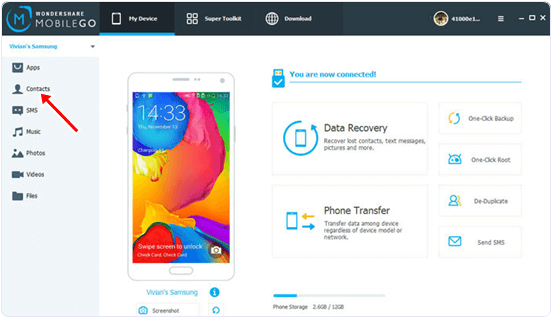
5) It will show list of all contacts installed in your Android phone.
6) Now, select contacts you want to save into your PC.
7) After selecting click on Export button from above menu.
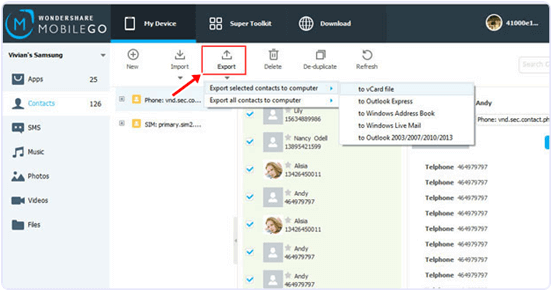
8) Now, export your contacts into your PC as vcard file.
Done, now you can see your contacts n your PC and import them into your Android phone by following same procedure, you just have to replace export button with import in 7th step and have to choose your vcard file to save your contacts in Android phone.
Video Tutorial to Backup Contacts in Android (Full Guide)
Final Words
So friends these are some best ways to backup contacts in android phone by which you can easily get backup of your whole contacts saved into your Android phone. I mentioned 3 methods and all easy and fast, if you don;t want to backup your contacts in Android phone then follow 2nd and 3rd method so that your contacts will be safe even after your device get lost somewhere. I hope my article is helpful for you. If you have any doubt or query, feel free to comment below. I will surely help you and you are able to backup contacts in android phone.
1 thought on “How To Backup Contacts In Android”