Do you want to change Username & Password of your WiFi router and don’t know how to do this? Don’t worry In this guide, I will show how “How to change Username and Password of WiFi Router” Many of the people are using WiFi on their devices but they still don’t have much knowledge about it. When they comes to know their WiFi is not secured and neighbours are misusing it. They thinks to setup password, but don’t know from where they have to do. Of also happens when somebody share your WiFi password with all of your friends & neighbours. Some people also keep secure their Pass from their Children because they got engaged in Internet for hours after getting connected once to WiFI.
Wi-Fi is going very popular nowadays. With the help of Wi-Fi, now people don’t have to use different internet modems on different PCs or Laptops because by using Wi-Fi routers, you can use same internet plan on many different PCs at a same time. You don’t need to use different internet plans for different devices after setting up Wi-Fi router.
Your PC or Laptop is nothing without Wi-Fi, generally nowadays every PC user is using Wi-Fi on his/her PC. We use Internet for every small work on our PC in surfing or downloading anything. But we must need to look up at security of our Wi-Fi router otherwise our neighbours can access our Wi-Fi anytime. You have to secure your Wi-Fi router with Password so that no one can able to use your Wi-Fi without your permission.
Must Read:- How To Crash Your Friend’s Whatsapp Account
Many people don’t knows about how to change or update username and password of WiFi router. So in this article I am going to sharing step by step tutorial to change username and password of any WiFi router. You can easily change username and password of you Wi-Fi router after reading this guide. After that nobody can able to access your Wi-Fi without knowing your Password.
How to Change Username And Password of Wifi Router?
Contents

You are also able to change username and password of your Wi-Fi router anytime in future. Many people are too serious about their Wi-Fi, so they updates their password in every week. You are also able to update your Wi-Fi router’s password anytime you want, even you can also change your password daily. There is no limits to change your Wi-Fi router password. Let’s read out tutorial to learn how to change Wi-Fi router’s username and password.
Must Read:- How To Unlock Pattern Lock In Android Without Losing Data
Steps To Change Your WiFi Name And Password
1) First of all you need to open your Wi-Fi router’s settings by typing below given address in URL bar of your browser:
- 192.198.1.1
- 192.168.0.1

2) If you are unable to open your Wi-Fi router setting by above given addresses then your have to do something different, follow these steps:
- First of all you need to pen Command prompt, so follow below given steps.
- Press Windows key and R key together on your keyboard (Win + R).
- Now type “cmd” and press enter.
- When the command prompt opens, type “ipconfig” and hit Enter.
- Now look for Default Gateway address and note it down.
- Then open your Browser and type the Default Gateway Address which you have written before.

3) If still you are unable to open settings of your Wi-Fi router then try to reset your router to its Factory Settings.
4) To reset your router to Factory Settings, hold the reset button of your router for at least 30 seconds.
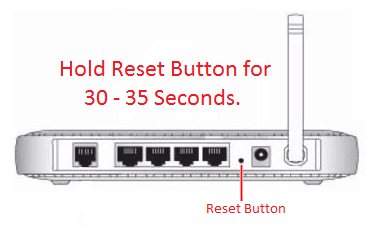
5) OK, let it’s the time to change Username and Password of your Wi-Fi router.
6) After opening your Wi-Fi router’s settings, type the username and password of your router to login.
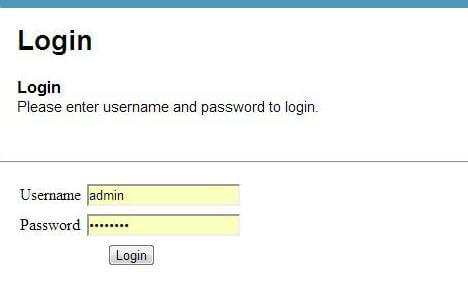
7) Default Username of router is “admin“, but if you forgot your Username and Password, you can reset if by Holding reset button of your router for 30 seconds.
8) After logging in into your router settings, look up at Wireless Option.
9) Now, you can see Name/SSID/ID option. just click on it.
10) Now, you can change your Username from here.
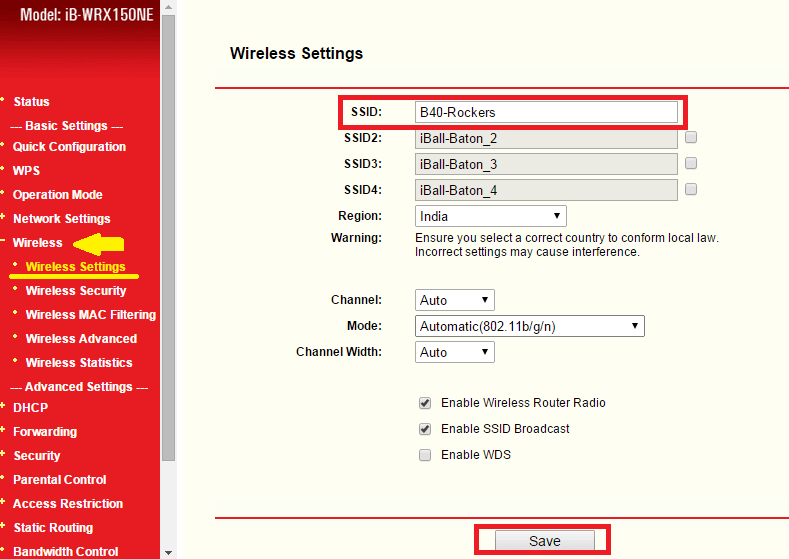
11) Then, it’s time to change Password of your Router.
12) Now, go to Security options >> Password/PSK >> Connection Type.
13) Click on options and change your Password from here.
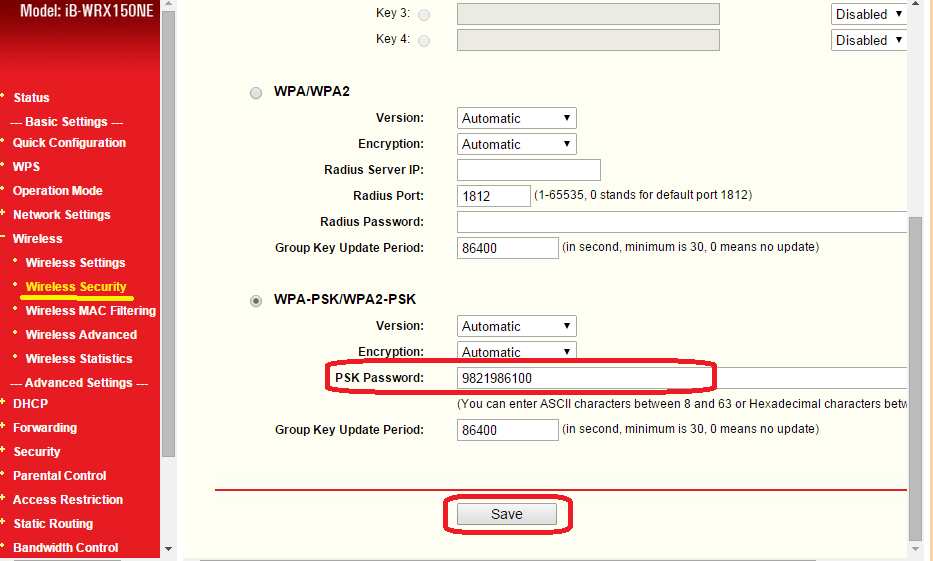
14) Now, save all settings and restart your Router to apply changes.
Done, that’s it. This is the method to change username and password of your Wi-Fi router. It’s the easiest work for anyone but without knowledge, people thinks it as a hard task. You can easily change your Router’s password and username by this method.
Must Read:- Best WiFi Hacker App
Video Tutorial: How To Change WiFi Name And Password
Must Read:- How To Hack Any Wi-Fi Using Android
Final Words
So friends this is the guide about how to change username and password of WiFi router. You can easily change your router’s name and password after reading our tutorial. I hope you are able to change or update your WiFi router’s username and password after reading my article. If you have any type of doubt or query, feel free to comment below. I will reply you shortly.
No matters which WiFi you have. You just have to login to your WiFi Router and go to settings. There is the all options which you want to make changes in. Reset your WiFi Username or Password whenever you wish from there.
Thanks for sharing it, I am looking on internet for this, finally found it.