How To Make Gmail Account Without OTP Verification ?
Contents
Hello guys, After a long time, I am writing an article on our blog. Today, I am back with new cool article in which I will describe how to create Gmail account without phone number / OTP verification. Yes!! You don’t need new mobile number every time while making new account on Gmail. All you need is just a Android mobile or PC/Laptop for this guide.
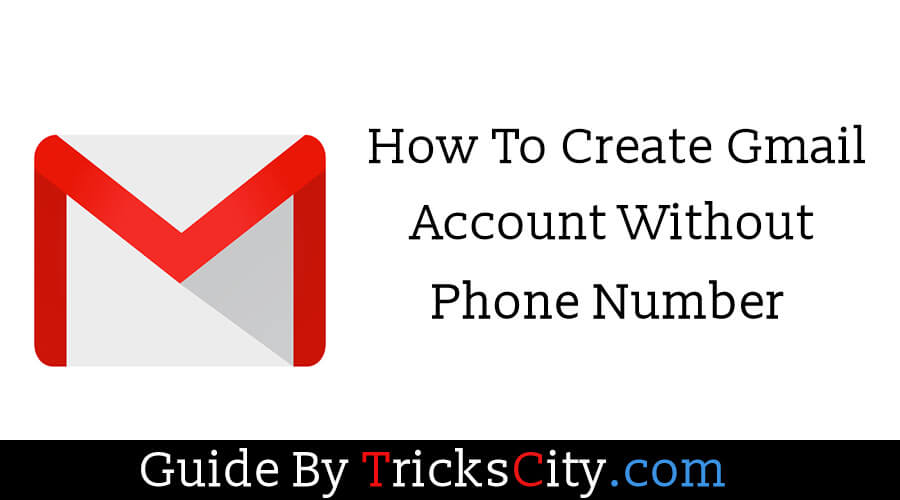
Are you looking for way to make Gmail account without phone number? Yeah!! Off course, that’s why you are here. Gmail is the best mailing site of Google which is loved by billions of its users. It’s more better than other sites like Yahoo mail or Hotmail. You can receive or compose unlimited mails on Gmail. When you creates a account on Gmail, it ask to enter your mobile number for verification. You can’t skip phone number verification on Gmail. It will send an OTP on your number and you must have to enter it into the box to successfully create your account on Gmail.
Also you can’t use same mobile number for making new account on Gmail. This is also another big problem for Gmail users. Now what to do? How to use same mobile number again and again on Gmail? Don’t worry, I will describe two ways in this guide. First one is for the users who want to create Gmail account without mobile number verification and second one is for those who want to use same phone number again and again on Gmail.
There is no big requirement to follow this tutorial. You just need an Android phone to create account on Gmail without phone number. And if you want to create more than one Gmail account with same mobile number, you need PC or Laptop for it. Now you are able to make new Gmail account without entering phone number or any type of One time password verification. So it isn’t a cool trick? It is the best hack ever which helps you to create Gmail account without phone number.
Must Read:- How To Remove Our Mobile Number From Truecaller
How To Create Gmail Account Without Phone Number
Here is the trick to create Gmail account without phone number verification. In this method, you just need an Android phone for making Gmail account without any type of OTP verification. Let’s read all the steps carefully and make unlimited Gmail accounts without mobile number.
1) First of all you need to Logout all the Google accounts from your Android phone.
For removing already signed in Google accounts from your device, just go to Settings >> Accounts >> Google >> Remove.
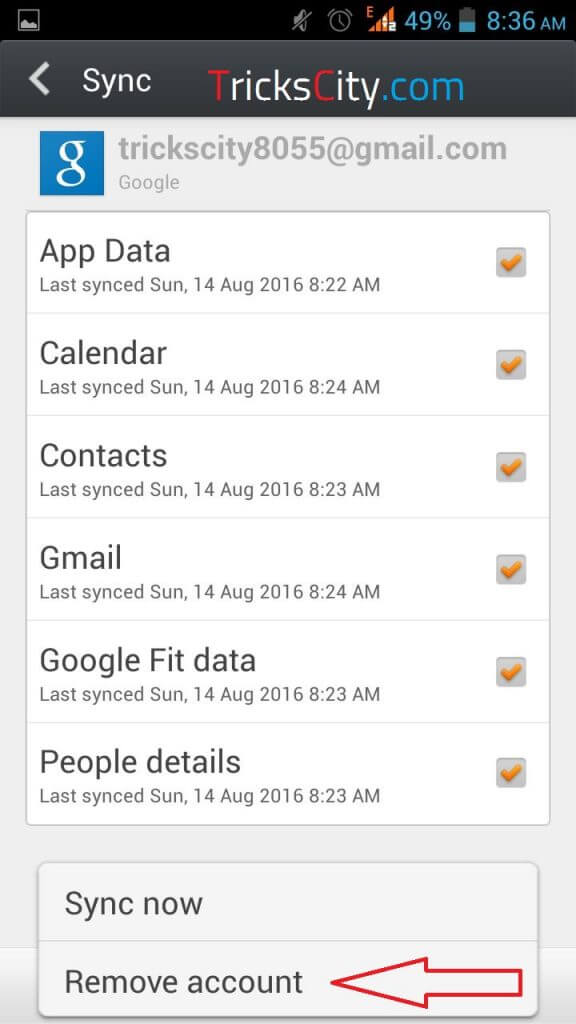
2) After removing all logged in Google accounts, again open Settings >> Accounts >> Google and this time click on New button to make new Google account.
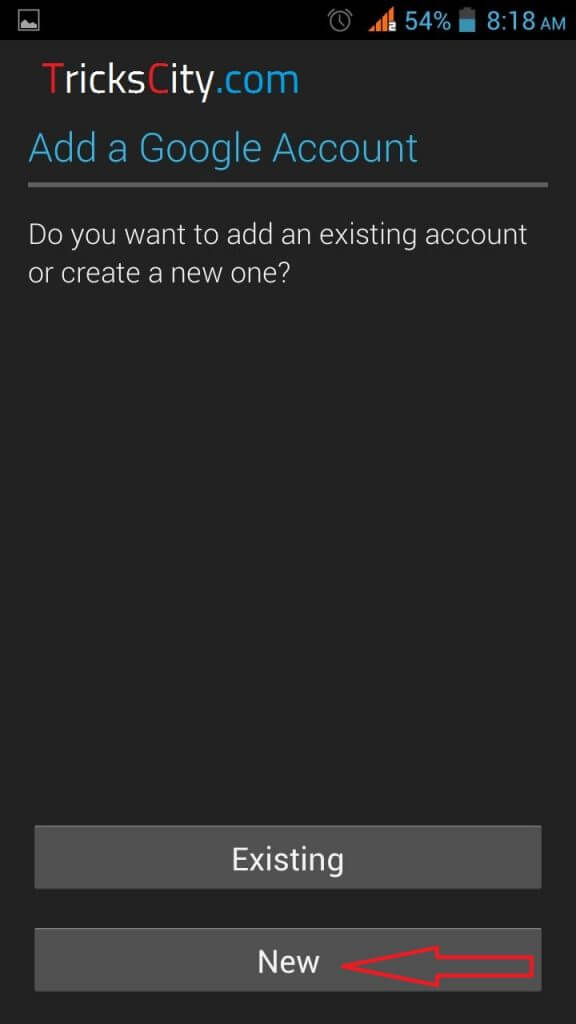
3) Enter your First name, Last name and all the details which it asks to enter.
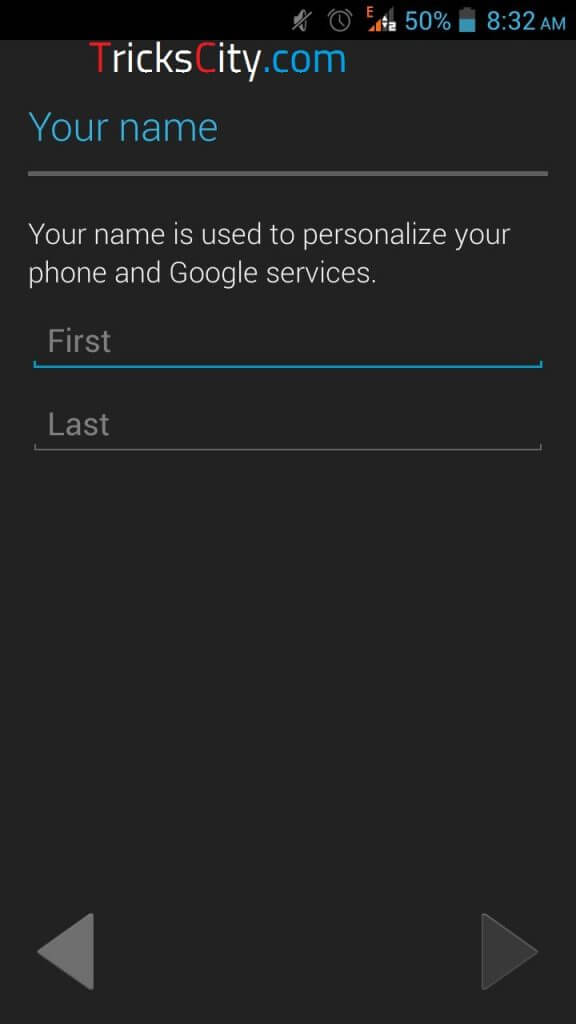
4) Select Username for new Gmail account and tap on next sign.
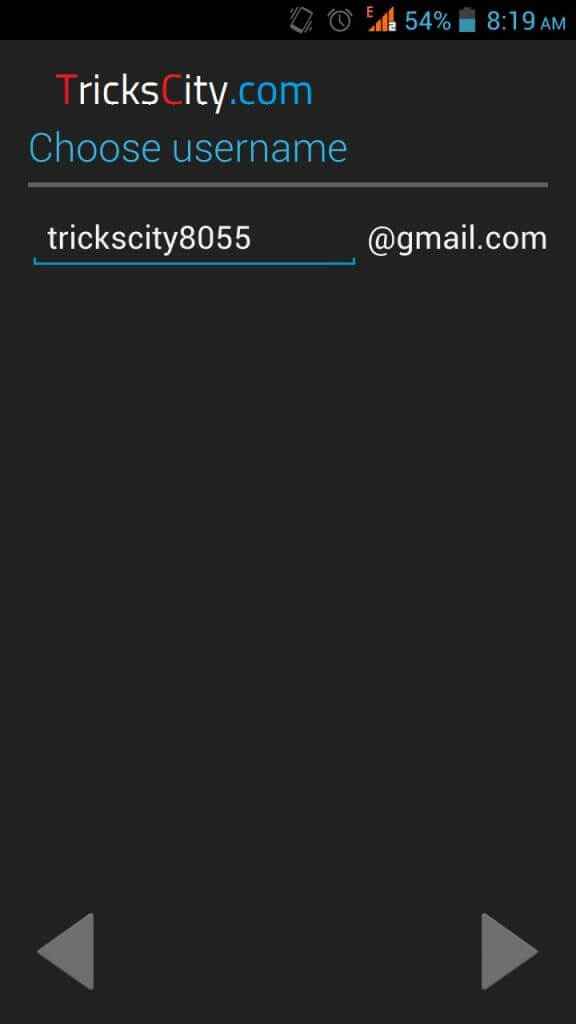
5) Now, Create password and confirm it by entering once again.
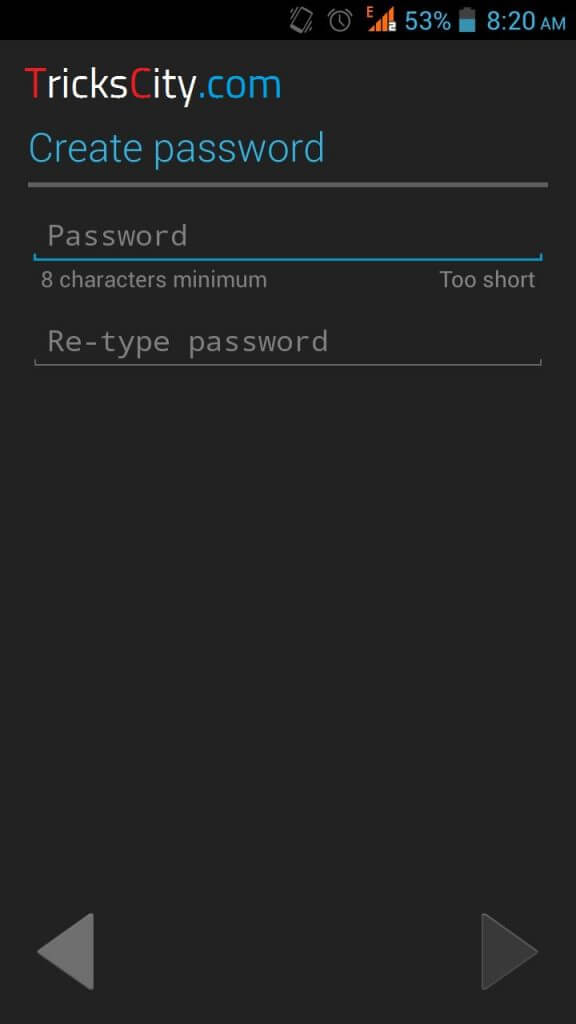
6) Next step is to Choose a security question. It will ask to select any Security Question and alternate Email address for recovery. So just enter Answer for your security question and email address for further recovery issues.
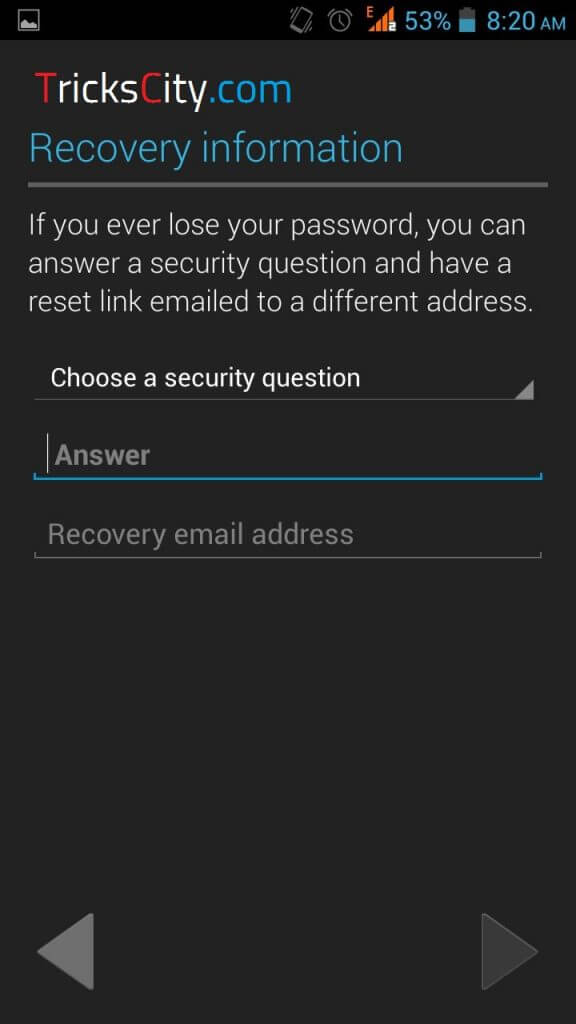
7) Enter verification Captcha and tap on next button.
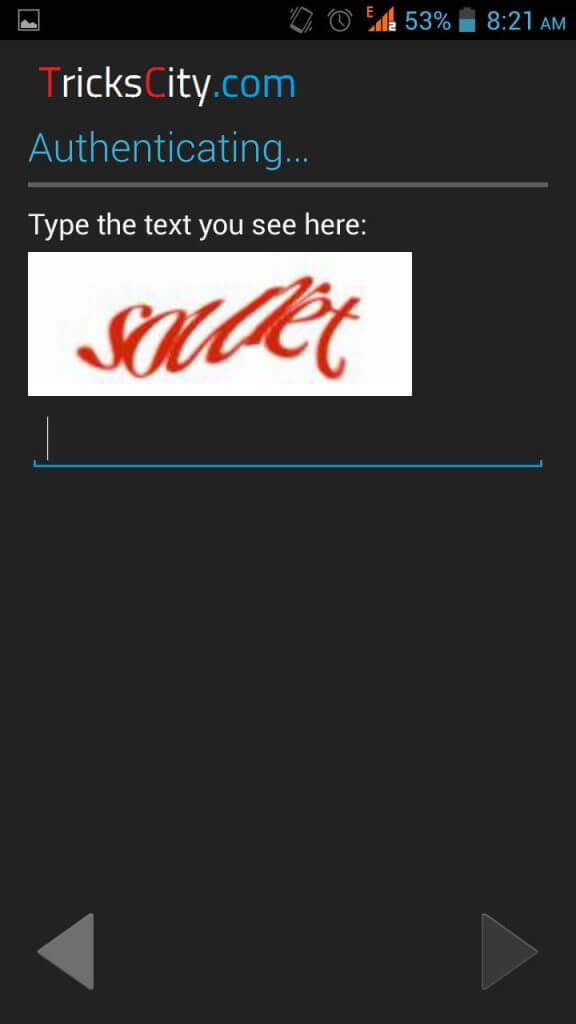
8) Done, Now your new Gmail account is ready without any phone number verification. You can use that newly created Google account for any purpose.
Video Tutorial: How to Create Google Account Without Phone Number/OTP Verification
So this is the method to create Gmail account without phone number verification. You can create more unlimited Gmail accounts by repeating above described steps again and again. Follow same procedure and make unlimited Google accounts without mobile number verification.
Must Read:- How To Bypass OTP Verification On Any Website
How To Create Many Gmail Accounts With Same Mobile Number
In above section, I described how to create Gmail account without phone number verification. Now, I am sharing trick to create unlimited Gmail accounts with same mobile number. You don’t need different phone numbers for creating more than one Gmail account. Just follow my method and use same phone number again and again for OTP verification on Gmail.
1) First of all Login to your old Gmail account in your PC browser.
2) After successfully logging in, click on Settings icon and choose Settings option from top right corner.
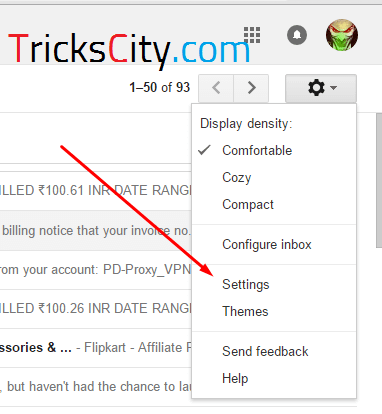
3) Now, select Accounts and Import option from settings list.
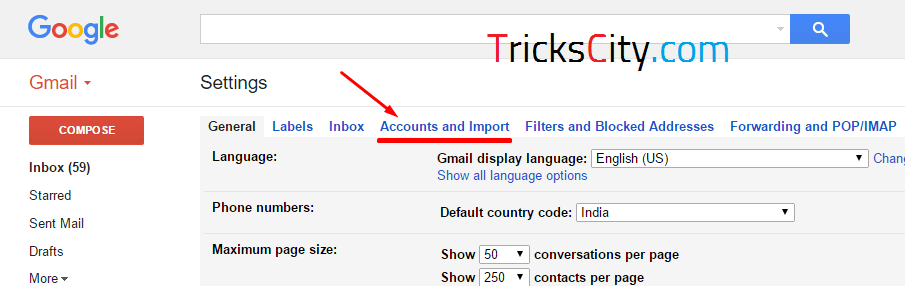
4) After clicking on Accounts and Import, click on Other Google Account settings option. (Screenshot given below)
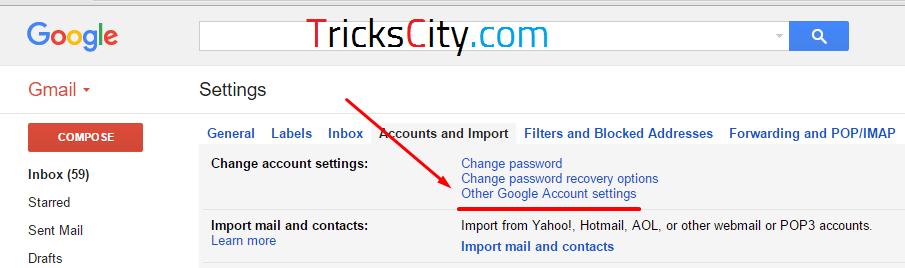
5) Scroll down and you will see option of GET STARTED in Sign-in & security tab.
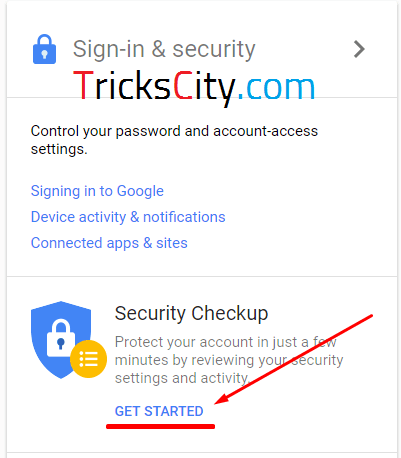
6) It will ask to enter your Gmail password again, so just enter password and click on Sign in.
7) Now, it will show your Recovery phone number which you entered while creating that Gmail account.
8) Click on Edit option located in front of your phone number like screenshot given below.
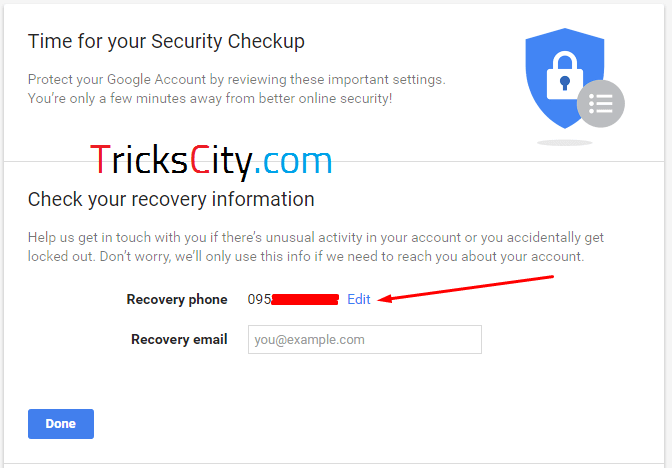
9) Now, just click on Remove number option from options to remove that number from your account. After clicking on Remove button your number is successfully unregistered from Google.
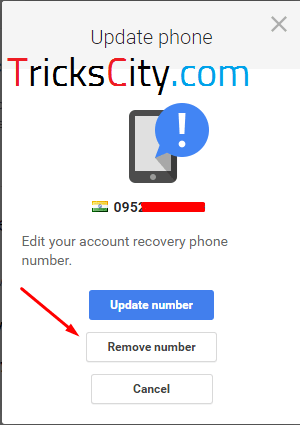
Voila!! Your phone number is unregistered from Google. Now, you can use that mobile number in creating new Gmail account without any issue related to “This number is already registered” or anything. After creating that new account again follow all the steps from 1 to 9 and use same phone number for unlimited times and make Gmail accounts as much you want with same number.
Must Read:- How To Access Blocked Websites On Our Device
Wrapping Up:
So friends, this was the method by which you can create Gmail account without phone number. You don’t need to to enter your mobile number while creating new Gmail account by following above described guide. Also if you already used your phone number in creating Gmail account and want to use same mobile number again in creating more Gmail accounts, you can use our second method in which I described how to create unlimited Gmail accounts with same mobile number. But you must need PC or Laptop for this. I hope this article is helpful for you. If you have any doubt or query related to this tutorial, feel free to comment below.
Hi…..this is very nice content
This is very nice sir and it will so helpful for me